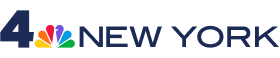An issue with Verizon on Monday led many cellphone users to look for calling alternatives.
The company advised customers to access Wi-Fi communications, but iPhone users without service or internet availability only had one other option: SOS mode.
Here is what to know about SOS on iPhone:
What is SOS mode?
Emergency SOS allows iPhone users to make automatic calls to emergency services and share their location with them when they don't have cellular service.
iPhone users can also create emergency contacts that will receive a text message of the user's location after the emergency call ends. Emergency services will receive updates on changes to location for a limited time after the user enters SOS mode. If a user has location services off, it will automatically turn on temporarily.
Get Tri-state area news delivered to your inbox. Sign up for NBC New York's News Headlines newsletter.
Once location is shared, users will get a reminder to stop sharing their location every four hours for 24 hours. To shut off location sharing, users can tap the status bar and select "Stop Sharing Emergency Location."
Users can also text emergency services via satellite on all iPhone 14 or later models when no cellular service or Wi-Fi is available. iPhone 14 or later and Apple Watch also have Crash Detection.
How to call emergency services in SOS mode
For iPhone 8 or later:
- Press and hold the side button and one of the volume buttons until the Emergency SOS slide appears.
- Drag the Emergency Call slider to call emergency services. If you continue to hold down the side button and volume button, instead of dragging the slider, a countdown begins and an alert sounds. If you release the buttons after the countdown, your iPhone automatically calls emergency services.
For iPhone 7 or earlier:
- Rapidly press the side (or top) button five times. The Emergency Call slider will appear.
- Drag the Emergency SOS slider to call emergency services.
How to add emergency contacts on iPhone
- Open the Health app and tap your profile picture.
- Tap Medical ID.
- Tap Edit, then scroll to Emergency Contacts.
- Tap the add button to add an emergency contact.
- Tap a contact, then add their relationship.
- Tap Done to save your changes.