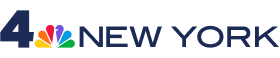After investing in the best radar technology to make sure our forecast is the most accurate, we've upgraded the technology on our web site and iOS app to make it easy for you to find the information you need.
Live Radar is a new view of our interactive radar that shows data from our proprietary network, ensuring you're seeing the most accurate information.
1. How can I access the Live Radar?
You can access the Live Radar in our iOS app or the weather section on our desktop and mobile sites.
On the iOS app:
- Make sure you have the most recent version of the app installed. If the below instructions don't work, visit the app store and update the app
- If weather is NOT set as the homepage, navigate to the weather page by tapping on the weather icon and temperature in the top right of the app header
- Tap your finger on the white circle with four arrows to expand the interactive radar
- New app users, or users who did not set a default layer on the old version of the app, will see Live Radar right away
- Existing users who set a default layer on the Interactive Radar will need to choose the Live Radar layer. In the top right corner of the radar map, click on the layers icon, which looks like 3 sheets of paper stacked on top of one another, and select Live Radar
On mobile web:
- Open a browser and navigate to the station’s weather page
- At the top of the page, you will see the interactive radar view
- Live Radar is the default radar in the “layers” menu (the icon at the bottom right that looks like 3 sheets of paper stacked on top of one another)
- To change layers, click on icon at the bottom right that looks like three sheets of paper stacked on top of one another, select your desired layer, then click "close"
On desktop:
- Click here to go to the weather page
- On the right, you will see the interactive radar view
- Live Radar is the default radar in the “layers” menu (the icon at the bottom right that looks like 3 sheets of paper stacked on top of one another)
- To change layers, click on icon at the bottom right that looks like three sheets of paper stacked on top of one another, select your desired layer, then click "close"
2. What are the blue icons on the radar screen?
The blue icons indicate local, fixed Doppler radars like StormTracker 4. Black icons indicate StormRangers, NBC's exclusive mobile Doppler radars.
3. How can I see other NBC radars?
Zoom out to view the entire U.S. map, and you will be able to see all radars in the NBC Radar Network. You can click on any radar and you will be zoomed into that region.
4. When will I see the sweep from my local radar?
Zoom in so that the entire area in view is within the radar area. The sweep has a defined range, so, if you have zoomed out too far the sweep will disappear. When this happens, you’ll notice that the radar header at the top of the screen changes.